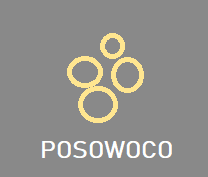This POSOWOCO frequently asked questions page may answer some common queries you may have about us.
We are currently developing the FAQ section to best serve this website.
So – anything not covered on this page – send us an email and we’ll do our best to reply and incorporate the question/response here :-)
What's it all about?
We love writing works for people to enjoy!
We have been writing poems, sounds, stories, worlds and other great things and we want to share them with everyone for all time.
1. The poems may help you in the classical poetry sense of timeless thoughts and informal words.
2. The sounds may help you relax or the music to smile and hum along to.
3. Our worlds range from online games to videos and fantasy maps, all have poems too.
4. Our collections cover various other things of interest to us - see the below FAQ.
We hope that some of our works may help you in your life by
triggering enjoyable ideas and experiences or just plain distracting
you for fun.
See About Us 😊 and Our Quiz page 😊
What's with the name?
We chose letters from words we love!
The name has been derived from our core offerings of Poems, Sounds, Worlds and Collections - the name is abbreviated from the first 2 letters of each.
Names can mean everything in life. The words we chose are ordered by
the importance we put on them in terms of writing, loving and
remembering. POems SOunds WOrlds
COllections
See About
Us 😊 and Our
Quiz page 😊
Where are you based?
We are based in Stratford Upon Avon in England!
Stratford-upon-Avon is a market town with more than 800 years of history, containing not only many buildings that survive today and would have been familiar to Shakespeare but also a thriving POSOWOCO hub offering a good variety of media pleasures 😊
Why the logo?
We love catchy, meaningful graphics!
We needed something that indicated the coming together of the 4 portfolios of our work as explained by the name POSOWOCO.
The portfolios are represented as yellow bubbles all flowing upwards to the sky finally escaping from the earth. Burst a bubble soon to see and hear its song. 😊
What do we mean by collections?
We love to illustrate our narrative!
We use collections to illustrate our narrative unusually as we believe they can communicate ideas quickly and with more fun.
We use them to illustrate the gathering of our non-core set of thoughts and writings, for those things and ideas that we want to include but are not core poems, sounds or worlds specifically.
Although used throughout the website, in time our specific collections will grow on their own from our companion topics. 😊
Is this site free?
Yes, it's free! This is currently a NON-COMMERCIAL website.
We are doing this because at the moment it is our gift. On a future day we plan to publish Kindle books and correspondence of some unseen content.
Until then we would be pleased if you enjoyed any or all of our
content.
See our Terms Of Service 😊
Why have protected posts and how can I read them?
We have reserved some articles for our special followers!
We have done this so that some of you can help give us moral support to keep our servers and radio station going - see below 😊
So please Subscribe to our website to read these posts and pages.
How can I best keep up to date with new stuff?
Subscribe to our newsletters!
As we don't post on social media anymore it is best to Subscribe on our website
We have done this to keep interested followers updated and to not have to use social media platforms...
So there's a radio station too?
Yes! RadioPosowoco is a 24/7 automated DJ radio station with our resident "Uncle Alan" talkies.
All content on the radio is contained on our Sounds posts and pages.
See Radio Gallery😊 and Music Gallery😊
Do you use A.I. text generators like ChatGPT?
Absolutely not!
All our work comes from OUR creative effort be it Poems, Sounds or Worlds 😊
We currently use tools to help in spell checking and grammar checking (Grammarly ) for our notes and text.
Do you use A.I. song generator tools?
Not yet!
All our music comes from OUR creative effort and sample selection/matching with some tool assistance. 😊
We have developed tools to aid song construction using music theory (JavaScript, Reaper Script) and currently enjoy plugging our old tunes into software that extracts the chords and melody giving new possibilities.
We currently use tools to help with sample matching(Wave COSMOS and ADSR Sample Manager) for consistent BPM, Key, Instrument and Timbre.
We also use tools for auto-mixing/mastering(Izotope Ozone) with fantastic results! 😊
We are looking at "A.I." chord and melody generators to be able to present us with choices and not compositions that may lead to the "imposter syndrome"
You seem to support a number of Bands?
Yes but they are all us!
We use band names to group our music into genres or types.😊
For example, ABUT is our software-based song structure generated output and BAIB is our guitar-based re-hashing old songs output.
See Music Gallery
How can I Help?
Support us using Ko-FI
Ko-fi is the original, fun and friendly way to
receive donations and messages of support from fans of what we do! We
use it as a tip jar to let fans contribute to our goals.
See https://ko-fi.com/posowoco
😊
Subscribe to our newsletters and posts
Please take a moment to subscribe to our monthly newsletters. These
contain all the stuff we've been doing in a month including features,
content and bug fixes.
See Subscribe 😊
Email us with questions and suggestions
Why not take a moment to send us an email at [email protected] offering us words of encouragement, improvements, suggestions or any other queries to make the site better and more relevant to us all - we do respond to this!
AND FINALLY
Thank you so much to everyone supporting us in any means 💖 💖 💖
Our juicy support buttons are at the bottom of each page. 😊